Hi,
I really like the Space Opera demo youtube video (Dont know if i can/should post a link here)
Basically, when I saw that video, I immediately decided "i must buy this now". And so I did.
It would be really cool if there was a slowed down version of the video, explaining some of the details. For example, in a few places he darkens or lightens the existing image. How does he do this? Is there a tutorial I am missing somewhere that covers that sort of thing?
Thanks.
lightening and darkening an image
5 posts
• Page 1 of 1
- ale
- Posts: 33
- Joined: 11 Sep 2013, 17:51
Re: lightening and darkening an image
I think you can post the video, i can't find it.
- ale
- Posts: 33
- Joined: 11 Sep 2013, 17:51
Re: lightening and darkening an image
I think that for lighting the image at 0:40 he used a layer set to overlay and a white colour but I'm not sure because the video is fast. For darkening it seems he only painted over I didn't see large area modification but only details.
Anyway try to put an overlay layer on top of your painting and with a big white brush with low opacity you can create very nice lighting effects. To darken big area of the image you can use a multiply layer and a brush of the same colour of the area you want to dark, you will notice that not only this increase the value but move the saturation of the colour too so it is a more realistic shadow.
Sorry If I didn't explain so well
Anyway try to put an overlay layer on top of your painting and with a big white brush with low opacity you can create very nice lighting effects. To darken big area of the image you can use a multiply layer and a brush of the same colour of the area you want to dark, you will notice that not only this increase the value but move the saturation of the colour too so it is a more realistic shadow.
Sorry If I didn't explain so well
-

ben-o - Posts: 121
- Joined: 11 Jun 2012, 10:41
Re: lightening and darkening an image
Hi! Glad you like this video, this is still my favorite Black Ink drawing to date. This was made on an old Black Ink version and I used only very simple features.
In your brush parameters there's a 'Blending' button just above the color selection. I simply took a very wide 'wet ink' brush and used it with the additive mode from there to lighten the center. This works best with a quite dark color so you don't add the color too fast, or things become white . You can also easily darken an area with the multiply mode.
Layer blendings are also a perfect option for this, try screen or overlay to light up your picture.
In your brush parameters there's a 'Blending' button just above the color selection. I simply took a very wide 'wet ink' brush and used it with the additive mode from there to lighten the center. This works best with a quite dark color so you don't add the color too fast, or things become white . You can also easily darken an area with the multiply mode.
Layer blendings are also a perfect option for this, try screen or overlay to light up your picture.
5 posts
• Page 1 of 1