Greyscale to Color
5 posts
• Page 1 of 1
- redemption
- Posts: 3
- Joined: 03 Dec 2017, 06:37
Greyscale to Color
Hi, I've used this program for a year or two on and off and I'm still trying to learn as much as I can. I've seen a few speedpaints using blackink where people start in greyscale and somehow make everything colorful. Have tried using lock transparency and such with low opacity brushes but it doesn't seem to work well. Any help is greatly appreciated.
-

bonnie - Posts: 279
- Joined: 11 Jun 2012, 10:41
Re: Greyscale to Color
Hi redemption!
What kind of result do you want?
Do you have an example in mind?
Here the same question on Steam
What kind of result do you want?
Do you have an example in mind?
Here the same question on Steam
- redemption
- Posts: 3
- Joined: 03 Dec 2017, 06:37
Re: Greyscale to Color
http://steamcommunity.com/sharedfiles/f ... =419261485
Like this, it goes too quickly for me to be able what sort of brushes or layers they're using. But it doesn't seem to blur out the picture when colored.
Like this, it goes too quickly for me to be able what sort of brushes or layers they're using. But it doesn't seem to blur out the picture when colored.
-

bonnie - Posts: 279
- Joined: 11 Jun 2012, 10:41
Re: Greyscale to Color
Thank you for your example 
You have two possibilities
Firstly, launch layers panel [L]
BLENDING MODE : Multiply mode
if you want to keep your strokes over and colorize easily under them it is possible to use the multiply mode.

1 - if you are in color mode normal you will have something opaque (Note: the darkness of your stroke will define the opacity)
2 - but if you choose the multiply mode you'll be able to draw under your dark strokes easily
BLENDING MODE: Normal to Color mode

1 - You draw with grey value
2 - and create a specific layer for color
3 - Switch the blending "normal" into "color" mode
4 - And set the opacity
With this technique you'll have too use saturated colors
You have two possibilities
Firstly, launch layers panel [L]
BLENDING MODE : Multiply mode
if you want to keep your strokes over and colorize easily under them it is possible to use the multiply mode.

1 - if you are in color mode normal you will have something opaque (Note: the darkness of your stroke will define the opacity)
2 - but if you choose the multiply mode you'll be able to draw under your dark strokes easily
BLENDING MODE: Normal to Color mode

1 - You draw with grey value
2 - and create a specific layer for color
3 - Switch the blending "normal" into "color" mode
4 - And set the opacity
With this technique you'll have too use saturated colors
- redemption
- Posts: 3
- Joined: 03 Dec 2017, 06:37
Re: Greyscale to Color
Thank you so much, can't wait to start some projects with this! 
5 posts
• Page 1 of 1