How to install a downloaded brush
- Download a .bkbrush file attached in this forum and save it anywhere on your computer.
- Open a windows explorer and enter this line in the address bar:
%appdata%\Bleank\BlackInk\UserBrushes
For Steam user you just open local files ( in the properties of the app)
this should take you right to the brushes folder of Black Ink
If you can't find this folder or get an error trying to access it, that is simply because you never created a new brush file with Black Ink yet. In this case you can either:
Open the brush manager in Black Ink and simply make a copy of any default brush (just hit the disk icon and then save), this will create the folder automatically
or
go to %appdata%\Bleank\BlackInk\ and create the UserBrushes folder manually.
- Copy your .bkbrush file in this folder
- Restart Black Ink. Black Ink will not load new brushes as soon as you copy them, it needs to restart to load the folder's content.
You new brush will now appear in the brush manager.
How to share a brush
- Take a snapshot of the brush preview or draw a sample picture to show people what your brush do
- When posting, use the "Upload attachment" tab at the bottom of the page.
- Find your brush in Black Ink brushes folder.
Once again, you can enter this line in a windows explorer for a quick access to the folder:
%appdata%\Bleank\BlackInk\UserBrushes
- You can attach your sample picture the same way but hosting it elsewhere and posting an image link will make your submission look a lot better
- Submit and tell your friends to come and try out your brush!