The best way is to go directly through the graphic tablet drivers and set Black Ink with the parameters you want.

If you don't have this option you will need to customize your brushes independently.
Let's select the default Felt Pen

and let's open the Brush Preview (Ctrl+P)

where we will draw naturally a small example for your settings

Then let's open the controllers (C) panel and choose the opacity parameter
Even if it seems complicated at first glance what interests us is to see the Pressure entry, which turns out to be simple all things considered

Once you've found it, we'll apply a multiply to modify its strength.
Go to operators and take the Mul node (orange)

and we'll put the pressure on the input.
After that we modify its value while looking at our reference drawing to see how it influences our layout.

Once it's done, you can save your custom brush by opening the brush manager (M)

and dragging the mouse over your selected brush.


Of course you can set other parameters with pressure but you can as well modify the parameter range like this example

To finish, if you want to tell something you are welcome